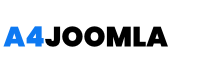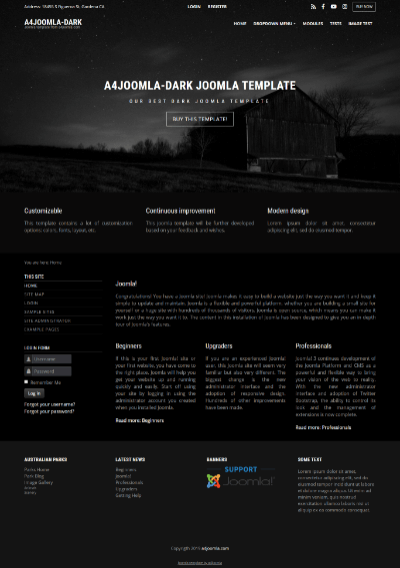Joomla is a popular content management system (CMS) that allows users to create and manage websites. It is an open-source platform, which means that it is free to use and has a large community of developers who contribute to its development. Some of its key features include:
- Easy to use: Joomla has a user-friendly interface that makes it easy for anyone to create and manage a website.
- Flexible: Joomla offers a range of customization options, which means you can create a website that meets your specific needs.
- Multilingual: Joomla supports multiple languages, which means you can create a website that caters to a global audience.
- SEO-friendly: Joomla is designed to be search engine friendly, which means your website will be more visible to search engines and easier to find by your target audience.
Overall, Joomla is a great choice for anyone, whether you're a beginner or an experienced web developer. If you're looking to create a website from scratch using Joomla, here's a step-by-step guide to help you get started.
1. Setting Up Your Hosting Account
Before you can start building your Joomla website, you'll need to set up a hosting account. A hosting account is essentially a space on a server where your website will be stored and made available to the public. There are many web hosting companies out there, so it's important to do your research and choose a reliable provider that offers the features you need.
Once you've chosen a hosting provider, you'll need to sign up for an account, choose a hosting plan and also buy a domain name. Most hosting companies offer a range of plans to choose from, depending on your budget and the features you need. Some popular hosting providers for Joomla include SiteGround, Bluehost, and InMotion Hosting.
2. Installing Joomla
Once you've set up your hosting account, the next step is to install Joomla. Most hosting providers offer a one-click installation process for Joomla, which means you can install it directly from your hosting account without needing any technical skills.
To install Joomla, log in to your hosting account and navigate to the control panel. Look for the option to install Joomla and follow the prompts to complete the installation process. Once Joomla is installed, you should be able to access the Joomla dashboard by entering your website's URL followed by "/administrator" in your web browser.
3. Configuring Joomla
Now that Joomla is installed, it's time to configure it to meet your specific needs. The first thing you'll want to do is set up your website's basic settings, such as the site name, description, and timezone. To do this, log in to the Joomla dashboard and navigate to the "System" menu. From there, click on "Global Configuration" and fill in the required fields.
Next, you'll want to set up your website's menus and pages. Joomla uses a system of menus and pages to organize your content, so it's important to set these up correctly. To create a new menu, navigate to the "Menus/Manage" menu and click on "New". Give your menu a name and click "Save & Close".
Once you've created your menu, you can add pages to it e.g. by navigating to the "Content/Articles" menu and clicking on "New". Write your content, go back to the menu, create a new menu item and assign the article to it. You can also create submenus and organize your pages in a hierarchy.
4. Installing a Template
Now that your Joomla website is set up and configured, it's time to make it look great. Joomla uses templates to control the look and feel of your website, so if you want to change the look of your site, the next step is to install a template that suits your needs. There are many free and paid Joomla templates available, so choose one that fits your website's style and purpose.
To install a template, log in to the Joomla dashboard and navigate to the "System/Extensions" menu. From there, click on "Install Extensions". Upload the template file and install it. Once the template is installed, you can activate it by navigating to the System/Site Template Styles, and choose your new template from the list and set it default.
5. Customizing Your Site
With your Joomla website set up and the template installed, it's time to customize your site to make it your own. There are many ways to customize your Joomla website, depending on your needs and skills. For those looking for a high-end, professional look, it's recommended to hire a high quality website design Miami agency to create a custom look for your site.
Some common customization options include:
- Changing the colors and fonts of your website
- Adding custom modules and components
- Creating custom fields for your articles
- Installing third-party extensions for added functionality
Overall, Joomla is a great choice for anyone looking to create a website from scratch. With its user-friendly interface, flexible customization options, and powerful features, Joomla makes it easy to create a professional-looking website that meets your specific needs.